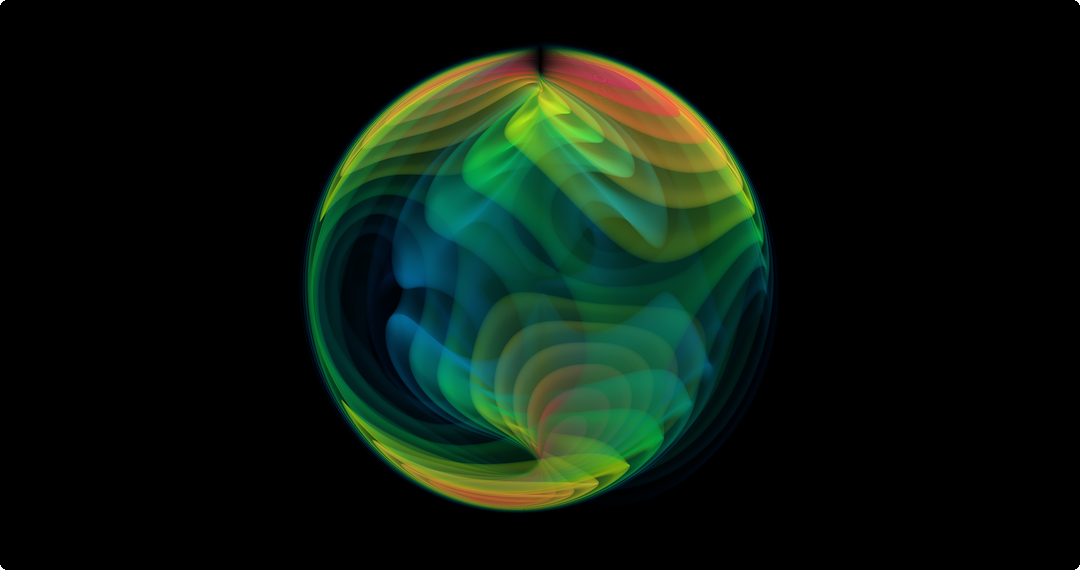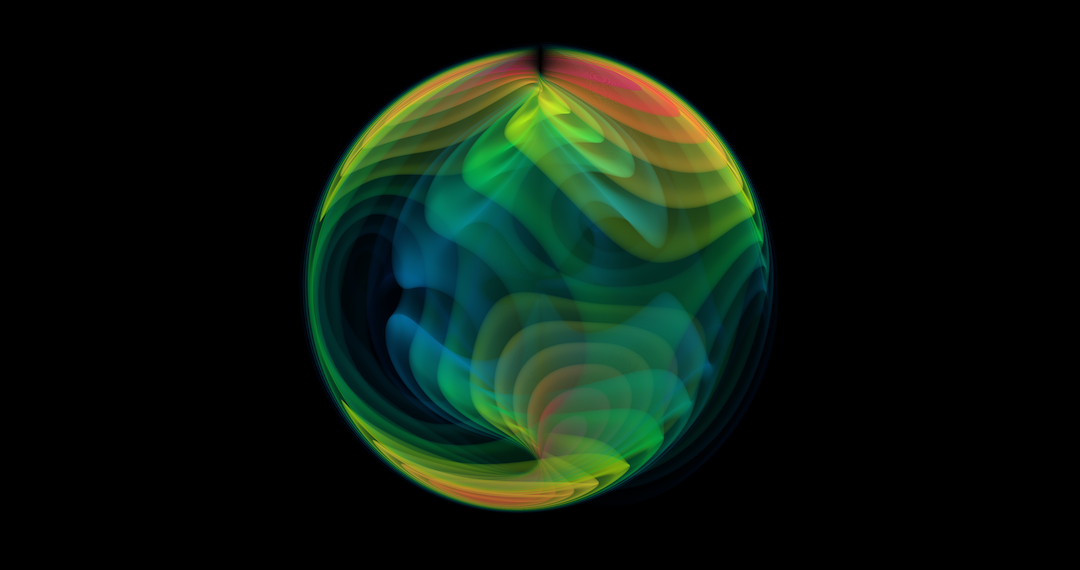
gwpv
A visualization code for gravitational wave data I created in 2020 with Python and ParaView, published under the MIT license.
This Python package uses the ParaView scientific visualization toolkit to produce 3D renderings of gravitational wave data from a numerical simulation or a waveform model.
From README.md in the nilsvu/gwpv GitHub repository:
gwpv
This Python package uses the ParaView scientific visualization toolkit to produce 3D renderings of gravitational-wave data from a numerical simulation or a waveform model.
Licensing and credits
This code is distributed under the MIT license. Please see the
LICENSE for details. When you use code from this project or
publish media produced by this code, please include a reference back to the
nilsvu/gwpv repository.
Copyright (c) 2020 Nils L. Vu